#web clipper firefox
Explore tagged Tumblr posts
Text
雑記20250601
6月。もうすぐ半年終わっちまうぞおじさん降臨。
-

一応、トラキア776までの攻略本は揃っています。ファイアーエムブレム百科が見当たらなくて焦りました���、普通に本棚に刺さってました。
いまはこの手の攻略本も結構高いから、買い直すのはしんどい。
-
Firefoxユーザーとして、Pocketの後継としてNotion Web Clipperを採用。Notion自体は以前から使っていたので、スムーズに移行できたかなと思います。サムネイルが無くてちょっと物足りないけど。
0 notes
Text
أفضل ملحقات جوجل كروم | 14 أداة مذهلة Google Chrome Extensions
Google Chrome هو متصفح رائع سريع ومصمم جيدًا ومليء بالميزات الأساسية، كما أن جوجل كروم هو متصفح الويب الأكثر استخدامًا في جميع أنحاء العالم، وفقًا لـ Stat Counter. تكمن القوة الحقيقية لـ Chrome في المكتبة الضخمة من الإضافات والملحقات Extension التي تمنحه وظائف وقدرات جديدة لا نهاية لها. لكن سوق Chrome الالكتروني مليء بكم هائل من الإضافات التي يصعب معرفة أيها سيحدث فرقًا في تصفحك اليومي.وعلينا أن نعلم أن الإضافات يمكن أن تبطئ متصفحك، لذا تأكد من الالتزام بما تعتقد أنه سيكون أكثر فائدة. ولهذا السبب قمنا بتجميع هذه القائمة التي تضم أفضل ملحقات Chrome الموجودة.
أفضل ملحقات جوجل كروم Google Chrome Extensions
1. LastPass Extension من أفضل ملحقات جوجل كروم فالان يمكنك أن تحتفظ بكلمات المرور الخاصة بك في مكان واحد وتقم بتسجيل الدخول إلى الحسابات تلقائيًا يحل LastPass المشكلة من خلال إنشاء كلمة مرور قوية مختلفة لكل موقع، وتخزينها محليًا في مكان مشفر، إضافة لملء نماذج الويب وتسجيلات الدخول تلقائيًا بدون عناء كتابة كل واحدة على حدة. تحتاج فقط إلى تذكر كلمة المرور الرئيسية لهذه الإضافة، وسيهتم LastPass بكل شيء تقريبًا بمفرده. ليست هناك حاجة لإضافة جميع أسماء المستخدمين وكلمات المرور الخاصة بك إلى LastPass، يكفي أن تقوم بتسجيل الدخول إلى أي حساب عبر الإنترنت، وسيسألك عما إذا كنت تريد حفظه. يتضمن LastPass أيضًا القدرة على استيراد وتصدير كلمات المرور، من خدمات تخزين كلمات المرور الرئيسية مثل RoboForm و 1Password و KeePass، بالإضافة إلى مديري كلمات المرور المضمنة في Chrome و Firefox و IE. 2. Evernote Web Clipper Extension قص صفحات الويب أو أجزاء من النص أو الإشارات المرجعية وقراءتها لاحقًا. إذا كنت تبحث عن مشروع ما، أو تجد نفسك مشتتًا بمقالات مثيرة للاهتمام أثناء محاولتك العمل، فإن Evernote Web Clipper رائع. عندما تجد شيئًا تريد قراءته ، انقر فوق رمز الفيل وسيسمح لك Evernote بحفظ المقالة بأكملها ، أو نسخة مبسطة منها (بدون صور أو تنسيق)، أو صفحة كاملة، أو لقطة شاشة، أو مجرد إشارة مرجعية. إذا كنت في عجلة من ��مرك، فيمكنك قص شيء بنقرتين فقط. كما يتكامل Evernote Web Clipper أيضًا في قائمة السياق، مما يتيح لك قص صفحة أو لقطة شاشة أو إشارة مرجعية عن طريق النقر بزر الماوس الأيمن فوق الصفحة، وهناك أيضًا اختصارات لوحة مفاتيح قابلة للتخصيص. قم بتسجيل الدخول إلى حسابك على Evernote.com أو باستخدام تطبيق الويب، وسيكون كل ما قمت بقصه موجودًا هناك. 3. Pushbullet Extension إرسال واستقبال الرسائل والحصول على إشعارات المكالمات في متصفحك. هل يصرفك الهاتف الذكي على مكتبك؟ يضع Pushbullet جميع خدمات الدردشة الخاصة بك في متصفحك، بما في ذلك WhatsApp و Kik و Facebook Messenger وحتى رسائل SMS. ستتلقى إشعارات عندما تتلقى رسائل ومكالمات (بشرط أن يكون لديك هاتف يعمل بنظام Android)، وسيؤدي رفضها على سطح المكتب إلى مسحها من هاتفك أيضًا. 4. Stylish Extension بعض صفحات الويب مفيدة بشكل لا يصدق لكنها قبيحة بصراحة. هذا هو المكان الذي يأتي فيه Stylish. يتيح لك امتداد Chrome المفيد هذا تطبيق أشكال مخصصة على صفحات الويب، مما يمنحها تغييرًا فوريًا حتى تكون أسهل على العين. إذا كانت قراءة نص أسود على خلفية بيضاء تسبب لك الصداع ، فسوف تكون ممتن لوفرة السمات المصممة خصيصًا للمواقع، بما في ذلك Reddit و Facebook و Google. هناك أيضًا سمات لجميع أكبر مواقع استضافة الفيديو للحصول على تجربة مشاهدة ممتعة على YouTube و Vimeo وغيرها. 5. CrxMouse Gestures Extension إذا كنت تملك ماوس عادية ولا تحتوي العديد من الأزرار، أو أنك لا ترغب بامتلاك مثل تلك الماواسات، لكنك تريد استخدام مزاياها للتنقل عبر صفحات الويب، أو كتابة رموز معينة على الشاشة للوصل السريع إلى المواقع المفضلة، أو الرجوع إلى صفحة البحث من خلال النقر والسحب على زر الماوس الأيمن، يمكن أن تكون CrxMouse Gestures هي أفضل إضافة تتعرف عليها. تضيف CrxMouse Gestures وحدات ماكرو مفيدة لإيماءات الماوس للمساعدة في التنقل عبر الويب، مع اختصارات الماوس لفتح وإغلاق علامات تبويب جديدة، والتنقل للخلف أو للأمام، ونسخ الروابط أو النص. إنها إضافة مفيدة إلى Chrome، حيث تعمل على تسريع العديد من مهام التنقل الصغيرة والشائعة. 6. Checker Plus Extension لـ Gmail تحافظ Checker Plus for Gmail على رسائل Gmail الخاصة بك في متناول اليد، مع صندوق الوارد الخاص بك والرسائل المستلمة حديثًا بنقرة واحدة. يمكنك عرض رسائلك دون الحاجة إلى مغادرة صفحتك الحالية لتشغيل Gmail، ويمكنك وضع علامة على رسالة كمقروءة أو حذفها أو إرسالها إلى الأرشيف، كما يمكنك أيضًا تشغيل Gmail لاتخاذ إجراءات أكثر تفصيلاً. يمكن تعيين الوظيفة الإضافية لعرض إشعارات سطح المكتب حتى عندما لا تكون نافذة Chrome مفتوحة، ويمكن تعيينها لمراقبة حسابات Gmail المتعددة. 7. Great Suspender Extension يمكن أن يكون Chrome مستهلكًا للذاكرة، ويمكن أن يؤدي فتح الكثير من علامات التبويب إلى استنزاف ذاكرة الكمبيوتر بسرعة. هنا يأتي دور Great Suspender للإنقاذ من خلال مراقبة علامات التبويب المفتوحة، وإفراغ علامات التبويب التي لم يتم استخدامها منذ فترة من الذاكرة تلقائيًا (أو يدويًا)، لكن يمكنك وضع بعض عناوين URL في القائمة البيضاء كي لا يتم تعليقها. يمكن للمستخدمين بعد ذلك إعادة تحميل علامة التبويب بسرعة من خلال النقر على الشاشة. وبذلك يقدم Great Suspender وظيفتين مهمتين في آن واحد: تخفيف حمل ذاكرة جهازك، مع الاحتفاظ بعلامة تبويب في متناول اليد. 8. Pablo Extension Pablo هو تطبيق مجاني تم تصميمه لمساعدتك على إنشاء صور مصحوبة بتعليقات فنية وصديقة للوسائط الاجتماعية، والتي يمكنك إضافتها إلى مواقع الشبكات الاجتماعية مثل Facebook و LinkedIn و Twitter. تم تصميم Pablo بحيث يسمح بتمييز مقتطفات النص بسرعة، واختيار الصور من المصادر المحلية أو عبر الإنترنت. يمكنك تخصيص تفضيلاتك بعد ذلك باستخدام الخطوط والتأثيرات والتنسيق، لتتناسب مع نظام الوسائط الاجتماعية الذي تختاره . 9. Screencastify Extension يعمل Screencastify كأداة قائمة على المستعرض لتسجيل نافذة المتصفح أو علامة التبويب الخاصة بك، مما يتيح لك إنشاء تسجيلات بسهولة (كاملة مع سرد الميكروفون وصوت المتصفح وحتى عرض كاميرا الويب). تتيح لك أدوات التعليقات التوضيحية إبراز مؤشر الماوس، بالإضافة إلى الرسم بالقلم أو تمييز نقرات الماوس. بمجرد الانتهاء من التسجيل، يتم حفظه تلقائيًا إلى حسابك في Google Drive برابط قابل للمشاركة، أو يمكنك تحميل الفيديو الخاص بك مباشرة على Youtube. تحدد النسخة المجانية لأفضل امتداد لـ Google Chrome مقاطع الفيديو لمدة 10 دقائق لكل منها، بحد 50 مقطع فيديو شهريًا وعلامة مائية على الفيديو؛ بينما يسمح الاشتراك السنوي البالغ 29 دولارًا أمريكيًا بمدة غير محدودة للفيديو وتحرير الفيديو وخيارات تصدير موسعة. 10. OneNote Web Clipper Extension يعد OneNote من Microsoft أداة إنتاجية رائعة في مكان العمل، خاصة عند دمجه مع باقي حزمة Office. يتيح ملحق OneNote Web Clipper لـ Chrome للمستخدمين قص صفحة ويب بالكامل أو جزء منها بسرعة، للرجوع إليها وتحريرها بسهولة في OneNote، والتي تتم مزامنتها عبر أجهزتك. أداة قص الويب عبارة عن أداة مليئة بالميزات، حيث يمكنها إزالة الإعلانات والفوضى، أو ضبط الخطوط أو تمييز النص أو انتزاع صور أو مقاطع فيديو محددة يمكنك الرجوع إليها بعد ذلك في تطبيق OneNote. 11. Colorblind – Dalton for Chrome Extension يمكن أن يعاني ما يصل إلى 1 من كل 10 أشخاص من بعض أشكال عمى الألوان، مما قد يجعل من الصعب إدراك ألوان معينة في الصور أو واجهة مستخدم موقع الويب. يمكن لمرفق Colorblind – Dalton for Chrome أن يوفر اختبارات لأكثر أشكال عمى الألوان شيوعًا، ويمكنه ضبط إعدادات ألوان المتصفح ديناميكيًا للمساعدة في تصور الألوان في الصور أو مواقع الويب التي قد يصعب على المستخدم رؤيتها، مما يؤدي إلى تحسين ملحوظ في إمكانية وصول المستخدم. 12. Google Translate Extension بينما تعد خدمة الترجمة من Google بالفعل خدمة ويب ممتازة لترجمة مقتطفات النص من اللغات وإليها ، فإن إضافة أفضل امتداد لـ Google Chrome إلى متصفحك يسمح لك بترجمة صفحات كاملة باستخدام زر شريط الأدوات. يكتشف الامتداد تلقائيًا ما إذا كان الموقع الذي تتصفحه يستخدم لغة مختلفة عن لغة Chrome الافتراضية، ويمكنه عرض ترجمتها تلقائيًا. يمكن للمستخدمين أيضًا ترجمة كلمات أو مقتطفات من النص بسهولة، بالإضافة للاستماع إلى النطق الصحيح للكلمات والعبارات المترجمة. 13. TinEye Extension عكس البحث عن الصور على غرار البحث بالصور من Google ، يجد TinEye إصدارات أخرى من الصورة المحددة. اكتشف الأماكن الأخرى التي تم فيها استخدام الصورة أو حدد مواقع الإصدارات عالية الدقة. البحث العكسي البسيط عن الصور هو مجرد نقرة بزر الماوس الأيمن مع أفضل امتداد لـ Google Chrome. 14. SimilarWeb Extension إذا كنت تقوم بأي عمل في تصميم الويب أو التسويق أو المحتوى ، فيمكن أن تكون SimilarWeb Extension أداة قيمة بشكل خاص. تتيح لك هذه الوظيفة الإضافية الاطلاع على أرقام الزيارات والمصادر والنشاط بمرور الوقت وغيرها من البيانات التحليلية القيمة التي ستساعدك على اتخاذ قرارات ويب مهمة. إنها ليست متعمقة مثل الدخول إلى Google Analytics، ولكنها سريعة جدًا ومثالية لإجراء مقارنات سريعة. هناك مئات الإضافات والملحقات Extension التي يمكن تنصيبها على متصفح Google جوجل كروم، ومن الصعب جداً حصرها في مقال واحد، لكننا اخترنا أفضل هذه الإضافات Extension التي تسهّل وتسرّع العمل على متصفح Google Chrome. إذا كانت لديكم تجربة مع بعض الإضافات غير المذكورة، نتمنى أن تزودونا بتعليقاتكم أسفل هذه المقالة، وسنقوم بتحديث هذا المقال باستمرار لضمان أضافة أهم الملحقات والإضافات التي تجعل تجربة جوجل كروم ممتعة. Read the full article
0 notes
Text
Checkvist Web Clipper 2.0
Please, welcome a new version of the Checkvist bookmarklet.
Now you can save the web clipping to a specific location in the list. Type to quickly find a parent task under which you want to save your clipping.
Organize with tags and due dates, write more text or create sub-tasks, all in the same window.
The new design aims at minimalism and clarity. Hope you like it. Also we've finally deprecated Checkvist's own hyperlink syntax. So from now on Checkvist uses Markdown for links.
Here is a small demo
youtube
As before, everything is keyboard-friendly
Press Shift-Alt-C to invoke the bookmarklet,
Tab to navigate between controls,
Type to select the list and the specific place in the list.
Ctrl-Enter to send the clipping to the list.
Or, Ctrl-Shift-Enter to save the clipping and to open the list in a new browser tab.
Install Checkvist web clipper for Chrome
Or install it as a Firefox add-on
If something doesn’t work for you, please let us know. We plan other improvements in this area, and your feedback will make the next release even better.
If everything works fine, leave a review in the Chrome or Firefox stores. It would be the best thank-you :)
Till soon! 🤓🤓
P.S. Even if you use a desktop email client, you can forward emails to Checkvist and turn them into tasks.
0 notes
Text
Recursos web de gran utilidad (I)
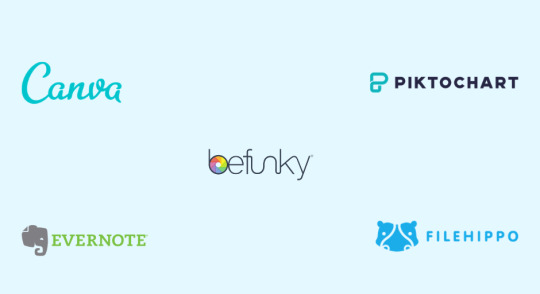
Hoy toca sacarle partido a la web 2.0 y a las herramientas que pone a nuestra disposición. Sé que hay un montón de herramientas, pero hoy voy a hacer una pequeña selección. ¡Empezamos!
#01 - Canva

La primer recurso 2.0 de la lista es la ya más que conocida aplicación “Canva”. Esta genial aplicación se utiliza para la creación y edición de imágenes: desde crear diseños con las medidas para las diferentes redes sociales hasta la posibilidad de crear tu propio logotipo. La variedad de opciones es bastante amplia y sinceramente, no podía faltar en esta lista.
#02 - Befunky

Ahora le toca el turno a una de esas herramientas que suelo utilizar a menudo. En mi caso particular, utilizo Befunky para redimensionar imágenes y además para básicamente trastear con mucha curiosidad. Se parece a Canva y al igual que ésta, la podemos utilizar en español.
#03 - Piktochart

Piktochart es una herramienta bastante conocida y que nos ofrece la posibilidad no sólo de crear infografías sino también presentaciones, pósters o plantillas para imágenes de Social Media. Todo un clásico dentro de las herramientas de diseño que no pierde su encanto.
#04 - Evernote

Hemos llegado a mi ojito derecho; Evernote, claramente puede que sea mi herramienta favorita, en este caso, una aplicación de productividad de gran ayuda en el día a día. Sinceramente, es una herramienta muy potente en la cual puedes almacenar información y que con la opción “free” te sobra para trabajar holgadamente. Como complemento tienes Evernote Web Clipper, una extensión disponible por ejemplo para Chrome y Firefox que, sin lugar a duda, portencia la experiencia de utilizar Evernote. También, que casi lo olvido, tiene una versión para escritorio, útil y de manejo sencillo. Todo un lujo. Os animo a utilizarla porque no tiene deperdicio.
#05 - Filehippo

Como podéis ver en la imagen, FIlehippo es una página web cuya finalidad es la de ser un catálogo inmenso de software; puedes encontrar las típicas aplicaciones y a la vez otras que quizás no conozcas. Todo es cuestión de ir trasteando hasta que encuentres lo que más te guste. Cuando tengo que buscar software, Filehippo es mi primera opción.
• Por aquí os dejo la infografía del post:
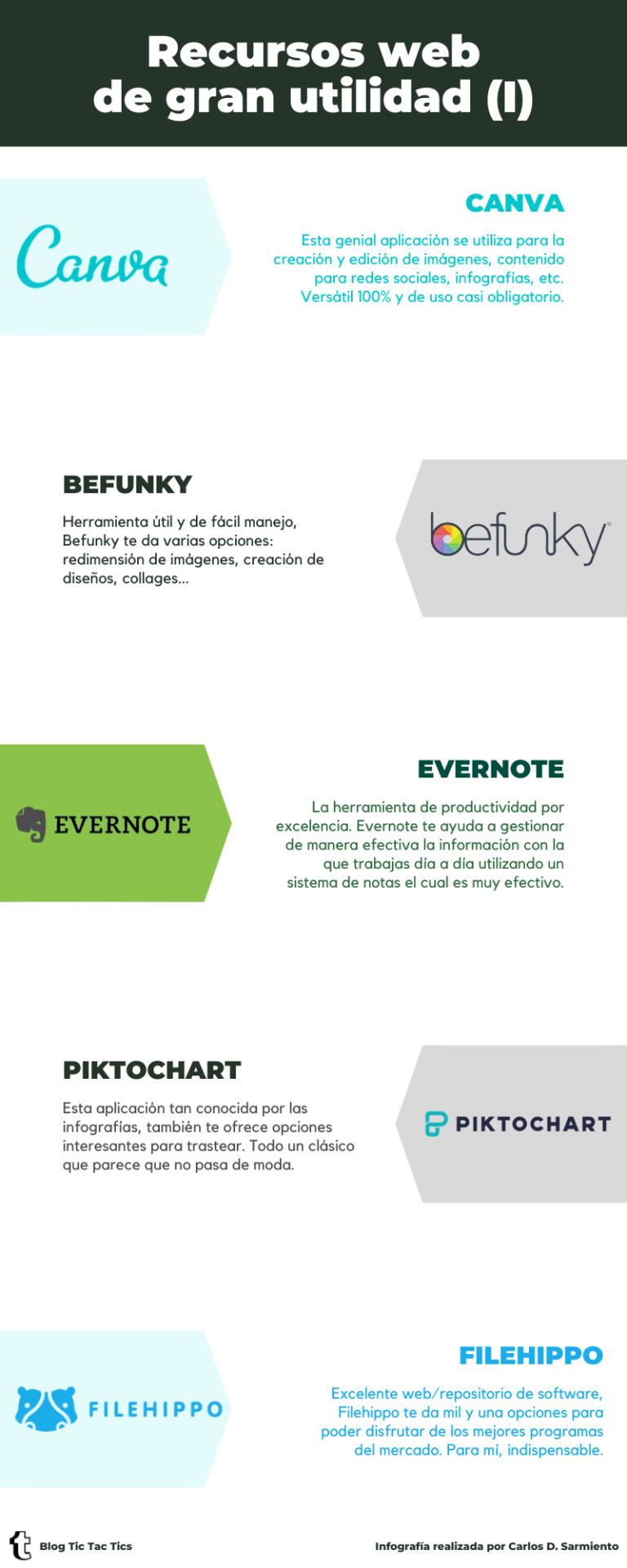
• Y por aquí ☞ el PDF de la infografía.
Bueno, esto ha sido todo por hoy. Hasta la próxima.
Nota: si compartes este post, te agradecería que utilizarás el hashtag #TicTacTics.
¡Muchas gracias!
#recursos web#web 2.0#canva#befunky#piktochart#evernote#filehippo#herramientas#tools#infografía#pdf#tic tac tics
1 note
·
View note
Text
Free notability for windows

Free notability for windows pdf#
Free notability for windows pro#
Free notability for windows Pc#
Free notability for windows download#
Free notability for windows mac#
Read & Write – Reading Features (highlights and reads aloud text in Word, web browsers (Chrome, Firefox, IE), Adobe PDF, email, etc) need headphones on library PCs (Available on all library PCs).
Free notability for windows pdf#
Balabolka (free) - advanced text-to-speech software that reads aloud any selected text using built-in Microsoft voices allows you to open PDF and Word documents directly within Balabolka and have the text read aloud with synchronized highlighting allows you to convert text to mp3 allows you to save text as an LRC file (lyrics file) that is paired with the mp3 and can be played karaoke style on Windows computer via free MiniLyrics software, or via MP3 player app ($1.99) for iOS.NaturalReader Free version (simple text-to-speech software that reads aloud any selected text using built-in Microsoft voices).You can also use the Read aloud feature to have documents or emails read aloud with synchronized highlighting (in an Outlook email, it's located under the Message tab in a Word document, it's located under the Review tab). Speak tool (available in Word, Excel, PowerPoint, Outlook this is a built-in feature that you must activate in order to use select text then click the "Speak tool" button to have it read aloud great for proofreading).Immersive Reader can read aloud PDFs that you open with Microsoft Edge (go to Reading View in the address bar, then choose Read aloud). Immersive Reader (free Microsoft Office) - reads text aloud with synchronized highlighting in Word/OneNote/Edge/Outlook to aid in reading comprehension and fluency focus mode to minimize visual clutter color background, font type/size/spacing can be adjusted color-code parts of speech for emerging English readers.Also available for Android, Blackberry, and Windows Phone.īack to top Gadgets for Reading Windows options: *Does not include synchronized audio recording feature, which is only available in desktop versions of OneNote.Įvernote app (free) - allows you to access your notes on your iPad, iPod Touch, or iPhone and sync them across all of your devices.
Free notability for windows Pc#
OneNote app (free iPhone/iPad/Android) - create notebooks/sections and synchronize them with OneNote on your Windows PC or Mac. Loaded with features, including wrist guard, support for left-handers, zoom, and PDF markup. The Penultimate app (free) is a similar handwriting app, but with a simpler layout. NoteTaker HD app ($4.99) - Excellent handwriting notetaker app that also supports typing and drawing. With Notability, you can also import PDFs (e.g., from PolyLearn) and annotate them as desired.
Free notability for windows pro#
Notability app ($8.99) and AudioNote 2 Pro app ($9.99/year subscription option) - synchronize audio recording with what you type similar to how the Livescribe pen works.
Free notability for windows download#
Evernote (free similar to OneNote * download the Evernote Web Clipper plug-in for your preferred browser).
Download the OneNote Web Clipper for your preferred browser so you can save articles or regions of webpages to the notebook section of your choice. Export your PowerPoint slides to OneNote and then type/draw on them as you take notes. Use OneNote to record audio that is synchronized with your typed notes.
Free notability for windows mac#
OneNote (free included in MS Office) powerful, organizing, planning, and notetaking tool now available to Mac users.
Notability ($9.99) and AudioNote 2 Pro ($14.99) type notes with synchronized recorded audio can also synchronize your notes with the Notability or AudioNote apps listed below.
AudioNote 2 Pro ($14.99) type notes with synchronized recorded audio can also synchronize your notes with the AudioNote 2 app listed below.
Evernote (free similar to OneNote * download the Evernote Web Clipper plug-in for your preferred browser).
OneNote (free included in MS Office) - powerful organizing, planning, and notetaking tool available to PC users.
Create flashcards using Livescribe dot paper or Livescribe Sound Stickers.
Print prof's PowerPoint slides on Livescribe dot paper before class.
Echo Desktop companion software (free) allows you to backup, view, organize, share, and search your smartpen notes on your PC or Mac.
Costs: $180 (new 2 GB pen) $25 for a 4-pack of single-subject notebooks eligible DRC students can check out a Livescribe Echo smartpen as a notetaking accommodation.
Gadgets for Notetaking Livescribe smartpen

0 notes
Text
alternative to evernote
I’ve been trying a bunch of programs out, and I’ve narrowed it down to three that I like for different reasons.
JOPLIN
Pros: open source and free (donations accepted), tagging, dynamic text/hyperlinks, attach pics, note info, notebooks, full-text search, easy to use, offers a plaintext editor and regular editor, has extensions to change the editor and other things, allows import from Evernote and other programs, has an app, has web clipper add-ons for Firefox and other browsers
Cons: It didn’t recognize my notebooks, so what I did was go back to Evernote and all the notes in each notebook with a special notebook tag. For example all the notes in my SPN notebook now have the tag “.1spn” indicating that they were in the SPN folder. When I transferred everything to Joplin, I did a tag search, then just dropped all of those notes into my new SPN notebook.
Joplin doesn’t use their own servers, which is actually a good thing because this puts you in charge of your own notes and nobody can touch them. If Joplin ever disappears from the net altogether, if you still have the program, you can still access your notes and sync them across platforms because none of it was ever in the hands of Joplin.
-
STANDARD NOTES
Pros: free with paid extras (that aren’t expensive if you buy the long-term package), tagging, note info, easy to use, plaintext editor, session history, sync, allows plaintext import from Evernote and other programs, has an app
Cons: No images or attachments at all, no PDF or EPUB support, a little too simple if you want to do anything other than plaintext editing.
-
SIMPLENOTE
Pros: free, tagging, session and note history, sharing with other users, some dynamic text/hyperlinks, full text search, app
Cons: Overly simple and doesn’t allow attachments of any kind. Notes over 1000 words are not recommended. I couldn’t find an import feature, but I didn’t look that hard.
I also tried TagSpaces and Turtl, but I didn’t like either of them enough to review here. I read a lot of good things about Bear, but it’s exclusively for Mac/iOS users, so I couldn’t try it. If you use Apple products, I suggest checking it out because it looks really good.
I refuse to try OneNote as Microsoft has a tendency to screw their users, charge way too much, and there are compatibility issues when moving from one computer to the next. Google Keep was too simple for what I need, as were all the others I checked out.
After trying them all out, I decided to go with Joplin. It has the features I’m looking for. The sync can be done through services like Dropbox, which I’m assuming will be a little confusing for some users, but it’s totally worth it for all the features this program has! The default editor is plaintext, but just change the view and you’re good to go :)
@treefrogie84 and @dreamsfromthebunker
2 notes
·
View notes
Text
Những thủ thuật và kinh nghiệm giúp bạn sử dụng Evernote hiệu quả hơn | Tinh tế
Sharengay Trang Tin Tức Độc Đáo VIDEO Những thủ thuật và kinh nghiệm giúp bạn sử dụng Evernote hiệu quả hơn | Tinh tế


Evernote là một ứng dụng ghi chú hữu ích và nó được rất nhiều người biết tới. Evernote nổi bật ở khả năng hỗ trợ đa nền tảng, từ Windows, OS X cho máy tính đến Android, iOS, Windows Phone và BlackBerry trên smartphone, tablet. Ngoài việc hỗ trợ ghi chú văn bản như bao app khác, Evernote cho phép chúng ta thêm vào nhiều nội dung đa phương tiện, định dạng văn bản, tạo bảng, danh mục dạng checklist… Hôm nay mình sẽ giới thiệu với các bạn một số thủ thuật và kinh nghiệm sử dụng Evernote mình tích cóp được trong thời gian qua. Hi vọng chúng sẽ giúp các bạn cải thiện việc ghi chú của mình để việc sử dụng Evernote ngày càng hiệu quả hơn. Nếu bạn có những thủ thuật khác, xin mời chia sẻ với mọi người ngay tại topic này luôn nhé.
Ghi chú: hình minh hoạ có một số tấm mình chụp trên Evernote của OS X. Các bạn dùng Windows thì thực hiện hoàn toàn tương tự vì Evernote trên Windows có giao diện và tính năng tương đương với bản trên máy Mac.
Bạn đang xem: Những thủ thuật và kinh nghiệm giúp bạn sử dụng Evernote hiệu quả hơn | Tinh tế
1. Gửi email để tạo ghi chú trong Evernote
Bình thường, khi muốn tạo một ghi chú trong Evernote, chúng ta sẽ chạy ứng dụng lên, nhấn nút New Note, nhập tiêu đề, nội dung rồi nhấn Save. Tuy nhiên, thao tác này đôi khi chậm, nhất là khi chúng ta không tiện chạy ứng dụng lên, hoặc khi ứng dụng bị lỗi, hoặc bạn có sẵn nội dung ghi chú trong email nào đó. Để giải quyết vấn đề, ngoài chuyện sử dụng app nền web trên trang Evernote.com, chúng ta có thể xài thêm cách gửi email cho nhanh. Với mỗi tài khoản người dùng, Evernote sẽ cấp cho bạn một địa chỉ email dạng [email protected]. Bạn có thể xem địa chỉ này bằng cách chạy app Evernote trên máy tính lên, nhấn vào tên tài khoản ở thanh công cụ, chọn Account Info, nhìn vào dòng Email notes to: là sẽ thấy ngay.


Còn nếu bạn đang dùng app trên iOS, bạn cũng nhấn vào tên tài khoản của mình ở cạnh trên màn hình, chọn Evernote email address. Với app Android, bạn nhấn nút menu > Settings > Account Info, chạm vào địa tên tài khoản của bạn.

Trên Android

Trên iOS
Sau khi đã có được địa chỉ mail Evernote rồi, bạn nên lưu nó vào danh bạ với tên dạng như “Email Evernote”, đại khái là để bạn dễ nhớ. Về phần email, cấu trúc của nó như sau:
Địa chỉ gửi đến: chọn lấy email Evernote mà mình đã nói ở trên
Tiêu đề: <Tên ghi chú> @<Tên notebook> #tag1 #tag2 #tag3
Nội dung thư: là nội dung ghi chú, bạn có thể đính kèm thêm tập tin, hình ảnh, video, âm thanh vào đó, nó sẽ xuất hiện lên note của bạn luôn.
Lưu ý:
Nếu muốn thêm nội dung vào một ghi chú sẵn có, bạn thêm dấu + trước tên ghi chú. Evernote sẽ tự tìm ghi chú mới nhất khớp với cái tên đó rồi thêm vào cho bạn.
Nếu không có @<Tên Notebook>, ghi chú sẽ được tự thêm vào notebook mặc định.
Nếu tên notebook có khoảng cách, bạn phải để nó ra cuối tiêu đề (xem ví dụ bên dưới)
Nếu không có tag cũng không sao, mà nếu đã dùng tag thì những tag đó đã từng xuất hiện chứ bạn không thể gắn tag mới.
Tag và tên notebook không phân biệt chữ thường, chữ hoa.
Để dễ hiểu thì mình sẽ ví dụ cho các bạn như thế này: Mình muốn gửi một note với tiêu đề là “Gửi email để tạo ghi chú trong Evernote”, vị trí sẽ nằm ở notebook “Note chung”, tag là “evernote”, mình sẽ soạn email như sau:

2. Khai thác triệt để những thứ Evernote cho phép thêm vào ghi chú
Việc ghi chú bằng chữ bình thường thì chắc bạn nào cũng đã biết rồi. Ngoài ra, để tận dụng được hết sức mạnh của Evernote, bạn có thể định dạng cho ghi chú theo kiểu in đậm, in nghiêng, gạch dưới, tạo danh sách các việc cần làm, tạo danh mục dạng chấm đầu dòng, tạo bảng, thêm dòng phân cách, thêm tập tin đa phương tiện,… Bạn có thể xem hình bên dưới, đó là ảnh mình chụp từ Evernote trên máy tính. Còn với app Evernote dành cho di động, những nút chức năng cũng nằm ở vị trí tương tự (thường là ở cạnh dưới màn hình), tuy nhiên không phải mọi kiểu định dạng đều xuất hiện do hạn chế nền tảng. Ví dụ, trên iOS và Android bạn không được phép tạo bảng và thêm gạch phân cách.

3. Tìm kiếm ghi chú nâng cao
Sau đây sẽ là một vài cụm từ giúp bạn tìm kiếm ghi chú một cách nhanh chóng hơn là chỉ nhập chữ như bình thường. Chúng áp dụng được cho cả app Evernote trên máy tính lẫn trên Android và iOS.
Xem thêm: Cuộc sống của Thảo Cali ở Mỹ, nổi tiếng khi đang trị bệnh hiểm nghèo
todo:* – Tìm kiếm tất cả những ghi chú nào bạn có nhúng checklist (tức là các ô để đánh dấu vào). Tương tự, nếu bạn kiếm “todo:true” hay “todo:false” thì Evernote trả về những dòng nào bạn có hoặc không có đánh dấu tick.

created: và updated: – Dùng để tìm ghi chú dựa theo ngày mà note được tạo hoặc ngày chỉnh sửa cuối cùng. Định dạng thời gian mà Evernote chấp nhận là YYYYmmDD. Ví dụ bạn muốn tìm ghi chú tạo ngày 12 tháng 3 năm 2013, bạn nhập như sau: created:20130312. Còn nếu muốn kiếm những ghi chú nào đã tạo trong vòng 10 ngày trước, bạn nhập updated:day-10.
resource: – Dùng để tìm những tập tin được nhúng trong ghi chú. Ví dụ, bạn muốn tìm tất cả những ghi chú nào có chứa hình ảnh, bạn nhập resource:image/*. Còn nếu muốn tìm hình ảnh ở định dạng JPEG mà thôi, bạn tìm bằng cụm từ resource:image/JPEG. Tương tự như trên, bạn có thể thay chữ image bằng chữ video, audio…

4. Tạo nhanh ghi chú từ thanh menu/widget
Với bản cập nhật mới nhất trên OS X, Evernote cho phép chúng ta tạo thật nhanh một ghi chú bằng cách nhấn vào biểu tượng con voi trên menu bar của hệ thống. Nhờ tính năng này mà bạn có thể tạo ghi chú từ bất kì nơi đâu mà không phải chạy app Evernote lên. Trong khung trắng, bạn có thể nhập nội dung ghi chú vào. Khung này hỗ trợ kéo thả tập tin từ desktop (hoặc từ một ứng dụng) để thêm vào note, đồng thời hỗ trợ ghi âm và chụp ảnh màn hình nữa. Khi đã soạn xong ghi chú, bạn nhấn nút Save To Evernote là xong.

Còn nếu bạn đang sử dụng một thiết bị Android, bạn có thể cài thêm ứng dụng Evernote Widget từ Google Play. App hỗ trợ rất nhiều loại widget cũng như cho phép chúng ta tùy biến nút của widget cho phù hợp với nhu cầu bản thân. Mỗi khi cần tạo ghi chú, chúng ta chỉ việc nhấn vào nút tương ứng trên Homescreen của thiết bị Android, không cần thiết phải khởi chạy Evernote. Bạn cũng có thể chạm nhanh vào nút ghi âm để bắt đầu thu lại một đoạn âm thanh nào đó để thêm vào note, quá tiện lợi phải không nào?

5. Sử dụng Evernote Web Clipper để ghi chú trang web
Đây là một plugin mà Evernote làm cho các trình duyệt, nó tương thích với hầu hết những browser phổ biến hiện nay như Safari, Chrome, Firefox và Internet Explorer. Về cơ bản, Web Clipper cho phép chúng ta “cắt” một phần trang web nào đó rồi lưu vào Evernote. Đã có thời gian mình nghĩ cái plugin này thật vô dụng, nếu tui muốn lưu trang web thì tui cứ nhấn nút Bookmark của trình duyệt hoặc kéo thả trang web lên desktop là xong, cài thêm plugin chi cho rườm rà. Tuy nhiên, khi cần ghi chú hoặc đánh dấu nội dung gì đó trên trang web, mình mới thấy được sự lợi hại của Web Clipper.

Để lưu một trang web, bạn có thể chọn lấy một phần nào đó trong nội dung của trang rồi nhấn vào biểu tượng Web Clipper trên trình duyệt. Nếu bạn không chọn trước nội dung thì Evernote sẽ tự xác định những phần nào có thể lưu được rồi chọn sẵn cho bạn. Trong hộp thoại mở ra, bạn có thể thêm tiêu đề cho ghi chú, gắn tag, chọn notebook để lưu ghi chú v��o, tương tự như khi chúng ta tạo ghi chú trong Evernote vậy. Điểm đáng chú ý đó là những định dạng cũng như hình ảnh trên web được bảo toàn khi chúng ta đưa nó vào Evernote, tiện hơn nhiều so với việc lưu bookmark truyền thống. Mình khuyên các bạn nên tạo một notebook riêng, gọi là “Trang web yêu thích”, đồng thời gắn tag là “web hay”, “thủ thuật” hay gì đó để tiện cho việc quản lí.

Sau khi ghi chú đã ở trong Evernote, bạn có thể đặt định dạng cho chữ, thêm hình ảnh, ghi bổ sung những gì mình muốn… Những phần chỉnh sửa thêm này vẫn được đồng bộ hóa, và tuyệt vời hơn đó là nội dung sẽ hiện diện đầy đủ ngay cả khi bạn sử dụng app Evernote trên smartphone, tablet để đọc.

Khi bạn mới chụp Web Clipper xong, những note có liên quan hoặc cùng trang web sẽ xuất hiện
Không dừng lại ở đó, Web Clipper còn có khả năng kết hợp với Google để hiển thị những note có liên quan khi bạn tìm kiếm một thứ gì đó. Ví dụ, bạn tạo sẵn một danh sách những thứ cần mua trong Evernote, giờ bạn chuyển sang Google để tìm kiếm nó. Ngay khi vừa search xong, trên trang Google sẽ xuất hiện một khu vực Web Clipper, trong đó bạn sẽ thấy được những ghi chú có liên quan đến cụm từ vừa tìm kiếm.

6. Đừng ngại tạo nhiều notebook và gắn tag
Có thể bạn sẽ nghĩ như thế này: tạo nhiều notebook thì tìm lại mệt lắm, cứ dồn chung hết vào một notebook rồi khi nào cần search thì gõ gõ vào ô tìm kiếm cho nhanh. Điều này hoàn toàn không sai, chỉ có điều nó sẽ làm giảm hiệu quả sử dụng Evernote của bạn lại. Lúc đầu mình cũng suy nghĩ như vậy, nhưng một hôm mình cần tổng hợp lại tất cả những note có liên quan đến nhau theo một chủ đề nào đó thì mọi chuyện trở nên cực kì phức tạp và mệt mỏi. Kể từ đó, mình tạo nhiều notebook khác nhau, cho những mục đích khác nhau. Ví dụ, nếu bạn cần ghi chú khi đi học, bạn có thể tạo nhiều notebook cho mỗi môn học. Còn không bạn có thể tạo một notebook cho việc học, một cái cho công việc, một cái là ghi chú chung, một cái dành cho ăn uống,… Như vậy, bạn không chỉ tìm kiếm dễ hơn, nhanh hơn mà còn có được một quyển sổ ghi chú cực kì gọn gàng, ngăn nắp.

Việc gắn tag là một chuyện khá nhỏ và mọi người hay bỏ qua. Tuy nhiên, nếu bạn biết cách đánh tag cho ghi chú của mình thì việc tìm kiếm và xem sẽ cực kì dễ dàng. Ví dụ, bạn có nhiều note ghi chú về các quán ăn, món ăn ngon. Khi ra đường đi chơi, bạn muốn xem lại nhưng nơi này nhưng chúng nằm rải rác, tên lưu lại khác nhau nên việc tìm kiếm trở nên vất vả. Nếu bạn có đánh tag, chẳng hạn như “ăn uống”, “đồ ăn”, “đồ uống”, “nhà hàng”, bạn có thể yêu cầu Evernote tìm kiếm ghi chú theo những tag này, rõ ràng là nhanh hơn rất nhiều. Tất cả những note có liên quan, dù cho có nằm khác notebook đi nữa, cũng sẽ hiện ra ở một nơi duy nhất. Còn gì tiện lợi bằng? Bạn cũng nhớ là một ghi chú hỗ trợ nhiều tag, do đó hãy đánh tag nhiều nhất có thể nhé. Tag càng liên quan tới nội dung càng tốt.
Để xem lại những ghi chú có cùng tag, trên app Android, bạn trượt tay qua bên trái màn hình để tiết lộ thanh navigation, chọn mục Tags. Còn app trên iOS, bạn cần phải trượt tay xuống để thấy được mục tag (hoặc “thẻ” nếu bạn giao diện tiếng Việt). Evernote trên máy tính thì có phần lọc tag ngay giao diện hiển thị note. App Windows Phone thì mục tag nằm trong một panel riêng, bên trái panel Notes và bạn chỉ cần trượt tay sang trái một cái là thấy ngay.

7. Tạo đường link giữa các ghi chú với nhau
Nếu bạn nghĩ rằng những note của Evernote không có cách nào để liên kết với nhau thì bạn nhầm to rồi nhé. Evernote cung cấp cho chúng ta khả năng sao chép link của từng ghi chú riêng biệt, bạn có thể tận dụng nó để. Ví dụ, bạn có ba note ghi chú về ba món đồ bạn cần mua, nhưng chúng lại nằm rải rác ở nhiều notebook khác nhau. Bạn muốn chúng tập hợp lại trong một ghi chú duy nhất thôi cho tiện theo dõi, thì việc bạn cần làm là tạo một note mới. Sau đó, bạn lần lượt đi đến ghi chú của ba muốn đồ kia, nhấn phím phải chuột, chọn “Copy Note Link”.

Quay trở về note mới tạo, dán link vào là xong. Bạn có thể nhấn vào các link, Evernote sẽ tự động mở những ghi chú kia ra. Việc di chuyển giữa các note bằng link như thế này cũng áp dụng được trên Evernote ở smartphone, tablet. Tuy nhiên, khả năng copy và dán link thì chỉ có ở Evernote trên máy tính mà thôi.

8. Chia sẻ cả một notebook với bạn bè
Nếu bạn thường hay phải làm việc nhóm và chủ yếu trao đổi với nhau qua các ghi chú, Evernote là một công cụ cực kì phù hợp. Ngoài việc chia sẻ từng note riêng lẻ, Evernote cho phép chúng ta chia sẻ cả một notebook. Mọi người dùng, dù có tài khoản Evernote hay không, đều có thể xem được tất cả ghi chú nằm trong notebook một cách dễ dàng. Bạn có thể tạo đường link rồi chia sẻ hoặc mời từng cá nhân một. Trên máy tính, bạn nhấp phải chuột vào notebook, chọn Share notebook. Còn trên các thiết bị di động, bạn hãy tìm nút chia sẻ tương ứng với hệ điều hành của mình và cũng chọn Share notebook.

Xem thêm: Về quê nhậu gia đình

9. Đánh dấu ghi chú thường dùng
Nếu như ở trên trình duyệt bạn có thể bookmark các trang web thường xem, thì trên Evernote bạn cũng được phép bookmark những ghi chú mình hay truy cập. Với phiên bản trên máy tính, bạn kéo thẻ ghi chú sang mục Shortcut là xong. Tính năng này chưa hỗ trợ cho iOS, còn với Android và Windows Phone thì bạn có thể tạo shortcut đặt lên màn hình chính để truy cập vào từng ghi chú một.

Trên máy tính

Trên Android và Windows Phone
10. Sử dụng kết hợp Evernote và Skitch
Skitch là một app hỗ trợ chụp màn hình và chỉnh sửa ảnh rất tốt nhưng cũng rất đơn giản (phím tắt để chụp screenshot: Control + Shift + 5). Nó cho phép chúng ta thêm dấu mũi tên, chữ, các hình khối vào ảnh một cách nhanh chóng. Đường nét và màu sắc của những thứ kể trên có thể được tinh chỉnh rất nhiều, do đó bạn có thể thoải mái tùy biến tấm ảnh của mình. Skitch còn cung cấp thêm công cụ đánh dấu, tô màu và có cả tính năng làm mờ một khu vực nhất định trong ảnh.

Nói về việc kết hợp cùng Evernote, khi đang soạn một ghi chú nào đó có hình ảnh, bạn có thể nhấn phím phải chuột vào ảnh, chọn Open With > Skitch. Khi đó, Skitch sẽ mở đúng tấm hình đã chọn và bạn có thể tinh chỉnh, biên tập nó tùy ý thích. Một khi đã hài lòng, bạn có thể lưu trực tiếp ảnh đã chỉnh sửavào một ghi chú mới trong Evernote. Bạn cũng được quyền chọn Notebook để lưu nữa.
Quay trở lại Skitch, nó sở hữu một cách chia sẻ ảnh rất lạ đó là Drag Me Bar. Thanh Drag Me sẽ nằm ở cạnh dưới của cửa sổ Skitch và bạn chỉ việc kéo thả nó vào nơi định chia sẻ, ví dụ một cửa sổ trình duyệt đang soạn thảo email chẳng hạn. Nó đơn giản hóa việc phải lưu rồi phải chọn ảnh thủ công như từ trước đến nay chúng ta vẫn làm.

Skitch có bản cho “Windows Desktop”, “Windows 8” và OS X. Bản cho Desktop và OS X thì chạy dưới dạng cửa sổ, còn bản cho “Windows 8” thì có giao diện theo phong cách Modern UI. Ngoài ra Skitch cũng xuất hiện trên iOS và Android với những tính năng giống như bản cho máy tính, tuy nhiên một số thứ bị khuyết đi vì hạn chế nền tảng.
Tải về Skitch bản cho Windows 8 Tải về Skitch dành cho Windows Desktop Tải về Skitch dành cho OS X Tải về Skitch trên Android Tải về Skitch trên iPhone / Skitch trên iPad
11. Penultimate, một “Evernote” dành cho những bạn hay dùng bút cảm ứng
Đây là phần mềm được Evernote phát triển riêng cho iPad và mục tiêu chính của nó là phục vụ những người thờng hay dùng đến bút để ghi chú hoặc vẽ v��i. Tất nhiên là những gì bạn ghi bằng Penultimate sẽ được đồng bộ một cách hoàn hảo với tài khoản Evernote.

Mình để ý mấy bạn đi ngành thiết kế quen với mình rất hay dùng Penultimate để phác thảo nhanh ý tưởng hay vẽ vời, còn mấy bạn sinh viên thì dùng nó để vẽ công thức toán học, công thức hóa học cho nhanh bên cạnh việc ghi chú bình thường. Bạn có thể chọn nét bút, màu mực, loại giấy, bên cạnh đó còn nhiều tính năng chia sẻ và chèn thêm hình ảnh. Bên trong ứng dụng có nhiều mục in-app purchase và bạn có thể mua thêm những thứ lặt vặt này nếu cần.
Tải về Penultimate cho iPad
12. Mã hóa một đoạn chữ trong Evernote

Ứng dụng Evernote trên máy tính có hỗ trợ tính năng mã hóa một đoạn chữ nhất định do bạn chọn. Tất cả những gì bạn cần làm đó là chọn văn bản, nhấn phím phải chuột, nhấp vào dòng Encrypt Selected Text. Kế đó, ứng dụng sẽ yêu cầu bạn nhập mật khẩu và gợi ý phòng khi quên mất password là gì. Lúc muốn xem đoạn chữ này, người xem bắt buộc phải ghi đúng mật khẩu mà bạn đã thiết lập ban đầu. Điểm hay của Evernote đó là chúng ta được phép mã hóa chỉ một phần trong ghi chú chứ không phải mã hóa toàn bộ note.

Nguồn: https://sharengay.online Danh mục: Đời Sống
Những thủ thuật và kinh nghiệm giúp bạn sử dụng Evernote hiệu quả hơn | Tinh tế
from Sharengay Trang Tin Tức Độc Đáo VIDEO https://bit.ly/3jNVRj9 via IFTTT
0 notes
Text
Alternative To Evernote Web Clipper

Platforms: Android /iOS/Linux Browser/ Windows and Mac. Pricing: Free (Additional. Evernote allows users to store notes, receipts, photos, webpages, which can then be accessed remotely. I have not found any negatives so far. I especially like the Evernote Web Clipper plug in which can be downloaded to instantly copy the web page you are looking at into Evernote. The Best Evernote Web Clipper alternatives for Capture Screen / Take screenshots, from Google Chrome extension to a Save web page for offline use. Alternatives in Evernote Web Clipper for Windows, Chrome, Firefox, Linux, Mac OS X, Web, Jira, Trello, Internet Explorer, Microsoft Office Powerpoint, Microsoft Office Word, Adobe Reader, Notepad, Android, iPhone, Mac, Waterfox, iPad, Chrome OS, Safari, Android Tablet. This list contains a total of 158 applications similar to Evernote Web. I really need the web clipper to give me options it currently does not give me at the time I'm saving a note by clipping and that is to be able to apply tags, create a new notebook and provide a pop up to see all current notebooks rather than a drop down below the clipping dialog which disappears below the screen and shows a depth of one or two notebooks at a time! Although Evernote still ranks higher for its extra bells and whistles, if you are looking for a free, easy-to-use alternative, you could do a lot worse than Zoho Notebook. How notes in the Zoho.
Published on
October 6, 2020
Updated on
Read time
6 minutes
Category
Note-taking is one of the most important skills that the managers or any other working professional should have. It helps you to note down all of the different tasks and activities that you have to do in your work and personal life.
As with project management, software plays a major role in the note-taking world as well. While we talk about nTask as the best project management application in the market, in this article, we will talk about the two big software in the note-taking world. Evernote and OneNote.
The comparison is named Evernote vs OneNote but when we talk about note-taking apps, nTask has a dominant place in that genre as well.
Here is a side by side comparison of Evernote vs OneNote vs nTask, so that you can get an idea of what these apps have in common, and how they are unique to each other.
Evernote vs nTask vs OneNote
SystemsEvernotenTaskOneNotePricingStarting at $3.99Starting at $2.99Free with an Office 365 subscriptionIntegrations
Gmail
Outlook Mail
Salesforce
Google Drive
Slack
Microsoft Teams
Slack
Asana
Jira
Google calendar
Dropbox
Harvest
Brother Web Connection
CloudHQ
Doxie
EPSON
Chegg
CloudMagic
EDUonGO
Available Devices
Windows
Android
iPhone/iPad
Mac
Windows
Android
iPhone/iPad
Mac
Web-Based
Windows
Android
iPhone/iPad
Mac
Web-Based
Windows Mobile
Company Sizes
Small Businesses
Large Businesses
Medium Businesses
Freelancers
Small Businesses
Large Businesses
Medium Businesses
Freelancers
Small Businesses
Large Businesses
Medium Businesses
Freelancers
Available Support
Email
Live Support
Training
Email
Live Support
Training
Email
Let’s take a look at Evernote and OneNote in detail.
Evernote – An Amazing Web-clipping Tool
One of the best note-taking applications in the market right now, Evernote is an incredible software that lets you note down all of your different thoughts and processes in its incredible database.
But the amazing thing about this software is that it doesn’t feel like it was designed as a note-editor to create notes from scratch.
It looks like it was designed to clip different types of content from the web.
This feature really sets apart the software from OneNote, as all of the other major functionalities between the two software are the same.
Key Features
Web clipping support
Mobile and Web interface
Store notes, web clips, files, and images
Web clipper browser extensions
Share notes and collaborate on files
Store all itineraries, confirmations, travel documents
Other products include Skitch and Penultimate
Annotation and markup
Give feedback and share ideas
Edit rich text and sketches
Geolocation
Content available on any device
Save online resources in one place
Snap photos, record audio, save documents
Save favorite webpages
Evernote Food for collecting food moments
Evernote Clearly for clearing web content
Shapes, arrows, and quick sketches
Pricing
The basic version of the application is free to use
The premium version of the application starts for $7.99/month
The business version of the application starts for $14.99/month
Pros
Offline access
Syncing across multiple platforms and devices
Quick to capture notes and thoughts
Sharing capabilities
Syncing to multiple devices
Easy to use layout
Cons
When the user is using images, most of the times it is extremely hard to input text from the bottom panel
Sometimes the clipper feature of the application inputs the notes into random places
Cannot turn notes into notebooks after published
Looking for apps like Evernote? Check this out:
OneNote – An Amazing Organizational Tool
Microsoft OneNote is an amazing organizational tool that enables you to create different types of notes from scratch, different browsable notebooks, organize all of the different notes into a searchable format, and can sync all of that data among a large variety of platforms.
One of the features in which Evernote excels and OneNote falls short of is Web clipping.
The software has a web-clipper extension for different browsers like Chrome, Edge IE, and Firefox, but that extension still lacks many capabilities of Evernote’s web-clipping.
Key Features
Page Templates
Custom Tags
Internal Links
Version History
Integration with Outlook
Integration with Other Apps
Quick Notes
Quick Access Toolbar
Docked Note Taking
Real-time Collaboration
Audio/Video Recording
Pricing
The application is Free with the Office 365 subscription that you purchase.
Pros
Cloud syncing to save all of the information that you input into the application
Outlook Integration to hook up your email with your note-taking application
Flexibility to use the software however it suits you
You can use the cloud-based version and link it to things like MS Teams and SharePoint
Cons
The iPhone app doesn’t allow drawing
No Task Management
robust tools available in the desktop version as the cloud version
Issues-Wise Comparison
Before we head off to the conclusion, it’s best that we highlight some of the issues.
If tags are one of your key takeaway features in any note management software, then OneNote will do you solid. The program facilitates users with the ability to apply tags to a range of organizational elements.
Evernote Web Clipper For Edge
Meanwhile, Evernote seems to struggle a bit in the tags department. With OneNote, tags can not only be applied to the conventional Notebooks, Sections, and Pages elements, but they can also be applied to multiple elements of the same page.
Moving on, Evernote tends to be a bit sluggish when a certain number of notes is reached. You cannot organize quick notes. They can become messy after a while and keeping track of all those quick notes is another story to share.
Evernote’s storage capacity is fair. Seriously, you could create thousands of notes. However, when you compare it with OneNote, the former app sets limits at 60MB upload capacity. This is… a bit… tedious at best.
Frequently Asked Questions
1. Can I use OneNote without a Microsoft account?
No, you cannot use OneNote if you don’t have a Microsoft Office 365 subscription.
2. What is the cost of Evernote?
Here are the pricing plans for Evernote:
The basic version of the application is free to use
The premium version of the application starts for $7.99/month
The business version of the application starts at $14.99/month
3. What’s the difference between OneNote and OneDrive?
Both of these applications are from Microsoft. The difference between the applications is that OneNote is a powerful note-taking application that enables you to store all of your different thoughts and ideas into a digital database, and OneDrive is that cloud storage where that data is stored.
4. Is OneNote in the cloud?
OneNote is an incredible cloud-based note-taking application. So yes, it is connected to the cloud.
5. How do I make Evernote more secure?
Here are some of the steps that you can follow to make your Evernote application more secure.
The first step is to purchase the paid subscription to unlock the security features
Keep your devices up to date and synchronized
Manage the access to your Evernote account
Encrypt text in a note
Add two-step verification
Store your data locally
Log in with your email address and a unique password
Create a local notebook
6. Which software is better for long term users?
Well, if you are thinking about long term usage, we’d advise OneNote. It’s comparatively better than Evernote. Especially, if you are looking to expand your business without paying for new software tool licenses in near future, you should invest in OneNote.
That being said, Evernote has its advantages over OneNote, but the latter seems to be a much better option for thriving businesses at the verge of expansion.
7. Which version of Evernote/ OneNote is recommended to cross-platform users?
It depends on the version of the program that you are currently using.
Top it off with a need for cross-platform compatibility, we’d recommend OneNote once again. It takes multi-client compatibility to the next level. Of course, OneNote is Windows-centric, so you cannot switch from Windows to Linux or Mac.
But, if you are running a business with a sizeable employee count, OneNote will do the job. Don’t forget to use the Desktop version of both applications because you cannot manage everything on a smartphone.
Conclusion
So there you have it. This was our Evernote vs OneNote comparison. There isn’t much of a difference between the two applications apart from some features and pricing plans.
Evernote Web Clipper App
Both of these tools are champs when it comes to note-taking. But then again, it depends on your personal preference and requirements. To that end, if you have a favorite application other than the two, we talked about, feel free to holler in the comments section below.

Other Related Articles
• 9 MIN READ
15 Best Toggl Alternatives for 2021 & Counting
• 8 MIN READ
Top Down vs Bottom Up Approach: Which is Best for Your Organization?
• 7 MIN READ
8 Best JotForm Alternatives to Use in 2021
• 7 MIN READ
Project Termination Guide for Successful Failure & Minimum Blowbacks
• 18 MIN READ
Expert’s Opinions: Keeping Teams Productive at Work
• 10 MIN READ
How to Rock Your First Week With nTask?
• 13 MIN READ
Effective Team Communication Tips for Agile Professionals in 2021
• 9 MIN READ
10 Steps to Writing an Awesome Scope of Work Document
• 6 MIN READ
Ingenious Ways to Inspire Team Autonomy
• 6 MIN READ
Team Workload Management Tips, Ethics, and Guidelines for Project Managers
• 6 MIN READ
Workplace Complacency: 4 Tips to Overcome Adversity as a Project Manager
• 10 MIN READ
The Best Email Alternatives of 2021
• 15 MIN READ
The 15 Best Free Slack Alternatives for Effective Project Management
Anyone who has done just about anything on the internet has at some point been overwhelmed with the stampede of open tabs from blogs, news articles, social media sites, and the like that feel too important to close but not urgent enough to read. Bookmarking them would only delay the inevitable. The deluge of web pages would make the bookmarks manager just as impenetrable as the tabs were.
Evernote’s web clipper promises to create a home for those tabs. An extension for Chrome, Safari, Firefox, Opera, and Microsoft Edge, and Internet Explorer, it allows you to quickly and easily save any webpage to a notebook in Evernote. The web clipper is unlike the cruder methods of saving webpages that exist in those browsers natively. It extracts data like images and comments and converts them into a readable format.
What’s more, saving clips rather than racking up bookmarks or cobbling together pdfs will help streamline the pages you save. It will strip away ads that otherwise crowd the space and keep formatting as simple as you need it to be.
How to Install the Evernote Web Clipper
Installing the web clipper is fairly simple. Navigate to evernote.com/features. There, under the “features” dropdown menu, click the web clipper icon. On the web clipper’s page, click the “get web clipper,” which will route you over to the app store that matches your browser. Depending on which browser that is, the store page will show you a “get” or “add to chrome” button or something of the sort. Once you step through the store’s process, you’ll be ready to start clipping webpages.
With the extension installed, clipping a page is a simple matter of clicking the green elephant icon in the upper right. That icon will bring up a menu with a “save clip” button that will make a new clip from either the whole page or a block of selected text.
How to Clip in Article Format
Clips come in many shapes and sizes. Depending on what sort of webpages you’re saving and what you plan on using them for, you will want to save different bits of information. Using the web clipper’s various options allows you to fine tune the structure of a clip to meet your specific needs.
When you click on the web clipper icon, it will pull up a menu of choices on how to save the page you’re looking at.
The article format is the most straightforward variety of clip the extension provides. It includes a balanced set of information that will tend to work for the broadest range of cases. Saving a page as an article will extract graphics and main text. Saving clips that way gives you a version that looks mostly like the original.
That recipe you saved from a food blog will keep the step-by-step instructions as well as visual guides and menus of other entries you might want to explore later.
The article format, of course, does not look entirely like the original webpage. The web clipper will hone in on highlighted text to make busy pages readable.
Opting for a simplified article will yield something cleaner than the regular article format. To change the clip format, click one of the alternatives underneath “article” in the “save clip” menu. Article should be selected by default.
As with the article format, the web clipper will extract text and images for a simplified article. The simplified article format, though, will also cut out ads and menus as well as reducing text formatting to its simplest form.
Saving a clip this way would serve you better if you wanted to save a news article without carrying over menus to subscribe to various magazines or visit sponsors’ websites.
How to Save Full Pages
Alternatively, you may need to scoop up as much information as possible from a web page. In that case, the full page option will better suit your needs. On this setting, Evernote grabs not just text images but items like headers, footers, and sidebars as well.
You might want to see the chat sidebar attached to a particular article to document what other users are saying or take a look at what gets weeded out by moderators and what does not. This option still gives you the advantages over a regular bookmark that the other settings do. You won’t need to worry about moved or delete pages. You can access the clips you save even when you’re offline.
The full page format, however, gives you just about all the information that you would get from visiting the web page itself. If you’re looking to save more than just the core content of a page, taking a full page clip will suit you better than the other options.
How to use Evernote Bookmarks
In some cases, extracting information from a page will not be what you want. You could be interested in digging through the archives of a blog. You might want to return to a store page to buy an item you found or look for similar deals. Here, only something akin to a bookmark will do.
Of course, regular bookmarks are still rife with inconvenience once you build up too many. They are usually unwieldy to search. It is usually difficult to attach any sort of context to them so you can remember why you saved any particular one in the first place.
The web clipper’s bookmark format solves both these problems at once. The name can be deceptive. While an Evernote bookmark performs the same basic function as a traditional one, it adds extra features to keep the pages you saved organized. Being saved in Evernote rather than in a browser, this sort of bookmark is searchable and taggable, making it easier to find later.
Evernote also tacks on an image from the site and text from its meta description. Having that extra tidbit of information can help you keep track of what each bookmark is for. When you finally do have time to dig back through all the pages you’ve saved, you can map each one to the project or task you originally associated it with. With either a chain of open tabs or a pile of context-free bookmarks, that information can easily get lost in the shuffle.
How to Use Evernote Screenshots
Sometimes what you want to save will not be core information on a page or the menus to navigate elsewhere. You might want to document exactly what a particular dialogue showed at the precise time that you viewed it or document a step-by-step process to use a particular web app.
In those cases, clipping in the article or full page format would only get you part of the way there. What you really need is a screenshot. The Evernote web clipper’s screenshot format takes everything valuable about a traditional screenshot and adds a host of additional features.
When you save a page this way, the web clipper provides crosshairs you can click and drag to select a particular area to include in your screenshot. Once you’ve marked out the par of the screen you want to save, it provides a set of markup tools to highlight the most important tidbits.
You can highlight the timestamp on a busy page to remind the viewer that it’s important. You can add arrows to point out key elements of the page’s UI. You can pixelate sensitive information. You might, for instance, want to show posts on social media from a particular point in time without revealing the names and faces of the people who wrote them.
Saving screenshots to Evernote makes them easier to organize than the conventional variety. Tagging and searching frees you from stitching together directory trees from scratch to remind yourself which screenshot goes where.
Three Tricks to Maximize Efficiency
1. Use Tag and Search to Keep Track of Clips
Once you save a clip, Evernote lets you slot it into a notebook. Not only does that feature keep all your clips in one place, but it makes them easier to access after the fact. You can add tags and comments to specific clips or notebooks. You can use Evernote’s powerful search tools to find clips easily. You can highlight and annotate text and images in the clips you save.
2. Share Clips with Your Team
You can share and email clips, as well as create unique URLs to let other people view your clips. This way, you can cut down on redundancy. If everyone on the team should see that article saved to your notebook, using a custom URL will mean fewer messages to chase down as you share.
3.Integrate the Web Clipper with Other Apps

On top of its general formats, the Evernote web clipper is smart enough to tailor-make clips from specific applications. On services like Youtube and Linkedin, the web clipper will add a special option to its raft of formats. What information you want from a Linkedin page might be similar to what you want from a news article and it might not. Having a purpose-built tool to read a Linkedin page means you don’t need to rely on trial and error to find the settings that mesh with it.
A Force Multiplier for Memory
A tool like the web clipper is a natural fit with the founding vision of Evernote. The app was originally intended as a tool to multiply users’ memory. By providing a fast and intuitive way to collect and compile notes, Evernote promised to turn the average person into the cocktail party savant who remembers the name of each and every person she meets.
Nowhere is the cause of extended memory more critical than in the information monsoon of the modern internet. Recalling why you decided to suspend each and every one of those open tabs quickly becomes practically impossible. The Evernote web clipper helps remind you not just what information was contained in those tabs but why it mattered to you in the first place.

0 notes
Text
Evernote Mendeley
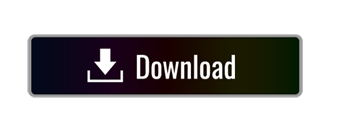
Evernote f839 expeditedssl f23e facebook f09a facebook-f f39e facebook-messenger f39f facebook-square f082 fantasy-flight-games f6dc fedex f797 fedora f798 figma f799 firefox f269 firefox-browser e007 first-order f2b0 first-order-alt f50a firstdraft f3a1 flickr f16e flipboard f44d fly f417 font-awesome f2b4 font-awesome-alt f35c. Previous video: Evernote, Zotero, Keynote, Calendar, Microsoft Word.Downloads for software mentioned:Evernote: https://eve.
Mendeley Evernote 連携
Evernote Mendeley Login
Today, you don’t have to spend hours in a library reading different journals, taking notes, and conducting extensive research. With technology, you don’t have to follow this routine when working on your research paper. However, writing a research paper is still tedious and time-consuming. That’s why you need to know and use the best software tools to conduct extensive research on sensitive subjects with ease.
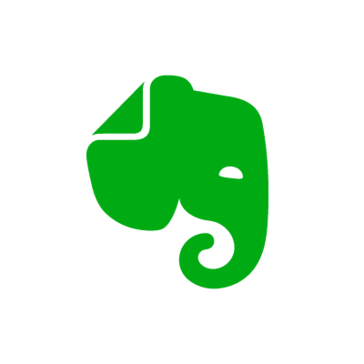
Research is gradually becoming dynamic as we progress into the future. Most students use the internet to watch videos, browse websites and explore different types of content. While the internet has made it easy for researchers to access all kinds of information in seconds, it has also created problems. It’s quite difficult for students to verify and use reputable sources of information. Here’s why you need these five apps.
1. Grammarly
Research work usually involves hours of spellchecking and proofreading to make your paper look professional. Grammarly is a writing improvement tool that will save you a lot of time and effort doing these tiring tasks. Apart from corrections and spellchecking, Grammarly includes a vocabulary, grammar, and punctuation checker. When you pay for a premium account, you’ll get a plagiarism checker too. This amazing tool looks for different types of grammar mistakes in different genres thus leaving you with writing free of errors. You’ll get lots of errors and progress reports from the app. Grammarly is one of the most important research tools. You can also get it as a browser extension or Microsoft add-in.
2. Evernote
Evernote is an amazing app that will allow you to write and take notes while conducting extensive students research. The app helps in storing personal ideas, assignments links, and notes in a single place. You can create folders and separate tags for different types of information that you want. As a college student, you ask yourself, “Should I pay someone to write my research paper to save time?” Yes, you should because professional writers use the best research tools. Evernote syncs across all devices automatically including smartphones, desktops, and tablets. This means that you can switch between different devices without losing important information. Evernote web clipper is an amazing add-on for your Chrome browser.
3. Scrivener

Scrivener is a great research writing tool that helps in keeping organized notes. It is used by screenwriters, non-fiction writers, novelists, academics, translators, journalists, and lawyers. Scrivener is the ideal tool for big projects. Upon signing up, you’ll be presented with an editor that will keep everything in place. You can also break content into sections of different sizes and put them together. For storytellers and novelists, there’s a board to help you visualize your plot and make it as interesting as possible. You can keep a record of what you’ve written with the outliner along with the metadata and word count data. You can arrange your articles in folders and subfolders quickly and easily.
4. Mendeley
Mendeley is a tool that makes the research process easy when it comes to creating citations, references, and bibliographies in different journal styles. You can easily access your library wherever you are at any time. With a few clicks, you can add papers from your browser on Windows, Linux, and Mac or import documents from your computer to your online library.
With an extensive research network, researchers can connect to thousands of reputable sources. You can create groups to discover more sources, carry out discussions and follow bibliographies. All the sources that you’ll find here will help you advance your research and career. To get more functions, you’ll need to pay $55.
5. ContentMine
ContentMine is a tool that offers text mining services to help you find, download and use knowledge to write your academic paper. ContentMine has an open-source code that helps researchers find reputable papers without wasting time surfing. You can also convert online academic sources to any format that works for you.
Conclusion
These are the best apps and software to use while doing your research. Research is difficult and time-consuming. You need to find reputable sources, manage content and organize it for publishing. Since all these steps require a lot of time and effort, you need to use the best tools out there. With the tools that we’ve discussed here, you’ll get the most out of your time and effort. Most importantly, don’t hesitate to seek help when you need it. You cannot do everything alone. You need the help and cooperation of others to succeed. Did I miss any amazing tools that researchers should use? Let me know by writing a comment.
If you’re running into errors and your system is suspiciously slow, your computer needs some maintenance work. Download Outbyte PC Repair for Windows, Outbyte Antivirus for Windows, or Outbyte MacRepair for macOS to resolve common computer performance issues. Fix computer troubles by downloading the compatible tool for your device. See more information about Outbyte and uninstall instructions. Please review EULA and Privacy Policy.
1. Zotero
Zotero is free and open-source reference management software to manage bibliographic data and related research materials (such as PDF files). It can create citations in a variety of styles as well as generate in-text citations, footnotes and bibliographies. Also, Zotero allows you to sync citations between your computers.
Zotero has no dedicated customer support service, but the Zotero website provides a wealth of information, including instructional screencasts, troubleshooting tips, a list of known issues, and user forums. Zotero comes with 300 MB of free online storage, and additional file storage can be purchased.
See also: Library Guide on Zotero
2. Mendeley
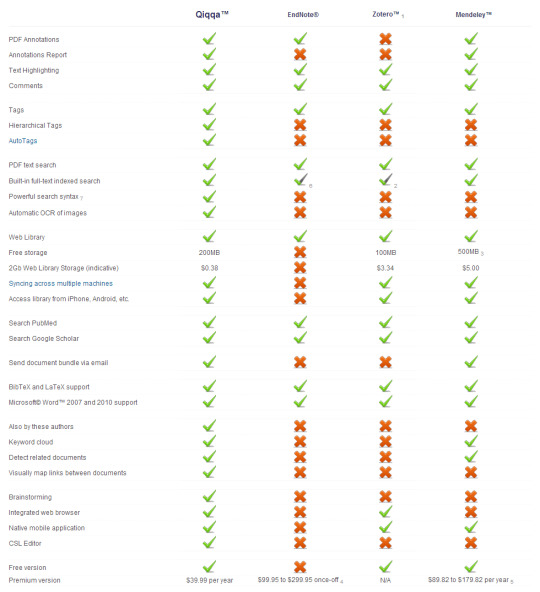
Mendeley Evernote 連携
Mendeley is a desktop and web program for managing and sharing research papers, discovering research data, and collaborating online. It combines Mendeley Desktop, a PDF and reference management application (available for Windows, Mac and Linux) with Mendeley Web, an online social network for researchers. Mendeley is available as a basic free version, and also in premium commercial versions.
See also: Library Guide on Mendeley
Evernote Mendeley Login
3.Calibre
Calibre is a free and open source e-book computer software application that organizes, saves, groups and manages e-books. Calibre can sync with a variety of popular e-book readers and will, within DRM restrictions, convert e-books between differing formats, which helps it work with many different reading devices. Additionally, Calibre can convert online content sources, including news articles, into e-books.
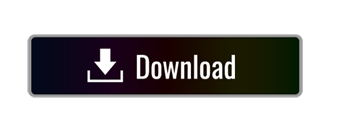
0 notes
Text
Open Source and Free alternative to Evernote & Onenote
#PwrUsr #Evernote #OneNote - Joplin is a free, open source note taking and to-do application, which can handle a large number of notes organised into notebooks. The notes are searchable, can be copied, tagged and modified either from the applications directly or from your own text editor. The notes are in Markdown format.
Notes exported from Evernote via .enex files can be imported into Joplin, including the formatted content (which is converted to Markdown), resources (images, attachments, etc.) and complete metadata (geolocation, updated time, created time, etc.). Plain Markdown files can also be imported.
The notes can be synchronised with various cloud services including Nextcloud, Dropbox, OneDrive, WebDAV or the file system (for example with a network directory). When synchronising the notes, notebooks, tags and other metadata are saved to plain text files which can be easily inspected, backed up and moved around.
The application is available for Windows, Linux, macOS, Android and iOS (the terminal app also works on FreeBSD). A Web Clipper, to save web pages and screenshots from your browser, is also available for Firefox and Chrome.
0 notes
Text
Checkvist Web Clipper updated
Hello, friends!
Checkvist Web clipper is a useful tool for collecting bits and pieces online. Install it as a Chrome or Firefox bookmarklet tool, and send everything you find to your lists.
To work on all web sites, our previous simpler bookmarklet had to become a proper web clipper app.
We've added a toolbar action button, so now you can save a clipping with just one click. You can also do it with one keyboard shortcut Shift-Alt-C. Or right-click, and use the browser context menu.
Install the updated Web Clipper as a Chrome extension or as a Firefox add-on.
As the previous bookmarklet, the new Web clipper integrates with
Gmail
GitHub
Jira
YouTrack
Every list item from these apps will have a corresponding icon and text from the issue or an email title.
Pre-select text on the page to add it as a note.
Turn your clippings into actionable items with tags and due dates.
This is a small video demonstration of the new bookmarklet:
youtube
And many thanks @Natalie who helped us troubleshoot and fix the bookmarklet problems! :)
We've also published another Checkvist Firefox add-on which opens Checkvist in the Firefox sidebar or as a pop-up window.
UPDATE: Checkvist Web Clipper for Chrome and Firefox ver. 2.0
0 notes
Text
Mes outils numériques : logiciels
Navigateurs internet
– Firefox : le navigateur libre et gratuit le plus connu.
– Vivaldi : navigateur open source basé sur Chromium.
J’utilise les extensions suivantes :
uBlock Origin : le meilleur bloqueur de publicités par sa légèreté et son efficacité.
Decentraleyes pour bloquer l’accès aux bibliothèques tierces avec comme effet de stopper le pistage et d’accélérer la navigation.
Privacy Badger : extension qui stoppe les publicités et les traceurs publicitaires.
Evernote Web Clipper pour capturer des images et des articles dans Evernote.
Cookie AutoDelete qui permet d’effacer facilement les cookies et de conserver ceux dont vous avez besoin.
Bitwarden pour retenir mes mots de passe et écrire des notes confidentielles.
Todoist pour lister les choses à faire.
Darktable permet de développer et de retravailler les photos au format .Raw, j’utilise cet outil puissant, gratuit et libre.
VLC est l’inévitable lecteur de vidéos sur toutes les plates-formes.
XNView pour afficher, gérer et retoucher facilement les images et photos.
Mailspring est un client email parfait, pour une ou plusieurs boites mail à gérer.
VidCutter pour découper des vidéos sans recompresser. Très simple à utiliser.
0 notes
Text
Google Chrome Extensions That Everyone Must Have
Chrome has been Google’s answer to the likes of Mozilla Firefox and Safari. Launched in 2008, the browser has become the most popular and widely used browsers in the world. With almost 5 million downloads on Google Play and 20 million active users daily, Google Chrome is probably the best browser available right now. Chrome’s desktop browser is also a very popular choice for many due to easy synchronization with any Google account. Along with a host of features, one of the main components that makes Chrome so popular is the Extensions. An extension is a small software that enables the user to add more features to their browsing experience. Extensions are a good way to integrate many crucial features to ease out web browsing. Here are some Google Chrome extensions that everyone should have installed on their browsers.
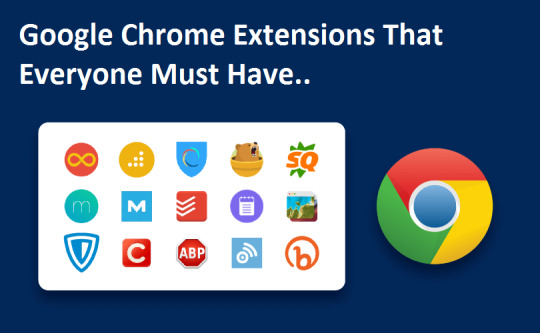
LastPass
Ever forget your password? LastPass helps you store all your passwords in one place. LastPass also allows you to create strong passwords for you and remember them each time you log in to a website. There is only a single master-password that one needs to remember to keep all your passwords secure.
Evernote Web Clipper
Evernote is one of the best note-taking apps and its Chrome extension is equally good. The Evernote Web Clipper allows you to save any article on the web by clicking on the elephant icon in the toolbar after it is installed. Evernote will automatically save the article without pictures and formatting while also allowing you to keep your bookmark sections reserved for important links. The best part is you can log into your Evernote account and sync all your content over any device.
Save to Pocket
Save to Pocket is a great alternative to Evernote which allows similar functionalities. Along with clipping down web pages, Save to Pocket also allows you to view similar content by recommending suggestions from the web.
Foxclocks
No need for constant searching on Google about what time it would be in a specific part of the world. Foxclocks allows you to pin down selected clocks from different countries so you keep track of time for your international meetings and transactions. It also considers daylight saving so you never miss a second.
The Great Suspender
One of Chrome’s worst problems is RAM usage and by using The Great Suspender you can easily eliminate excess use of your RAM by closing down unnecessary tabs. It also allows you to blacklist specific URLs that might store important information so that they aren’t closed accidentally.
Tab Wrangler
Tab Wrangler is similar to The Great Suspender but adds one more feature to it by allowing the option to automatically close a tab if it hasn’t been used for a specific amount of time. Tab Wrangler automatically stores such tabs in its ‘corral’ so that you can always go back to your links anytime you want.
Full Page Screen Capture
Ever wanted a full screenshot of your webpage? Well, Full Page Screen Capture comes to your rescue as it helps to capture screenshots of your web pages and save it in a JPEG format. Unlike a normal screenshot, Full Page Screen Capture takes a screenshot of the entire webpage so you don’t need to scroll down every time.
Pushbullet
Pushbullet allows you to collect all your notifications on your phone and manage them on your PC. WhatsApp, Facebook Messenger, and even SMS is supported through Pushbullet and if you dismiss your notifications on your PC, you dismiss them from your phone automatically.
Stylish
One of the most interesting extensions for Chrome is Stylish which allows you to put a custom skin on a webpage which appeals to your aesthetic. Many major websites like YouTube, Facebook, Reddit, and Google support Stylish. Thus, if white backgrounds strain your eye, convert them to black through Stylish.
Adblock Plus
Adblock Plus is one of the most used ad-blockers in the Chrome extensions space. This professional ad-blocker is efficient in blocking all kinds of ads, be it the ones which pay before your favorite YouTube video, or appear randomly between an article you are reading. Ad-blocker is a must-have for everyone using Google Chrome.
source:https://irateitas.com/google-chrome-extensions-that-everyone-must-have/
0 notes
Text
Joplin: The True Open Source Evernote Alternative
Brief: Joplin is an open source note taking and to-do application. You can organize notes into notebooks and tag them. Joplin also provides a web-clipper to save articles from the internet.
Joplin: Open source note organizer

If you like Evernote, you won’t be too uncomfortable with the open source software, Joplin.
Joplin is an excellent open source note taking application with plenty of features. You can take notes, make to-do list and sync your notes across devices by linking it with cloud services like Dropbox and NextCloud. The synchronization is protected with end to end encryption.
Joplin also has a web clipper that allows you to save webpages as notes. The web clipper is available for Firefox and Chrome/Chromium browsers.
Joplin makes the switch from Evernote easier by allowing importing Evernote files in Enex format.
Since you own the data, you can export all your files either in Joplin format or in the raw format.
Features of Joplin

Here’s a list of all the features Joplin provides:
Save notes into notebooks and sub-notebooks for better organization
Create to-do list
Notes can be tagged and searched
Offline first, so the entire data is always available on the device even without an internet connection
Markdown notes with pictures, math notation and checkboxes support
File attachment support
Application available for desktop, mobile and terminal (CLI)
Web Clipper for Firefox and Chrome
End To End Encryption
Keeps note history
Notes sorting based on name, time etc
Synchronisation with various cloud services like Nextcloud, Dropbox, WebDAV and OneDrive
Import files from Evernote
Export JEX files (Joplin Export format) and raw files.
Support notes, to-dos, tags and notebooks.
Goto Anything feature.
Support for notifications in mobile and desktop applications.
Geo-location support.
Supports multiple languages
External editor support – open notes in your favorite external editor with one click in Joplin.
.ugb-ff14dab .ugb-ff14dab-wrapper.ugb-container__wrapper{border-radius:0px !important;padding-top:0 !important;padding-bottom:0 !important;background-color:#f1f1f1 !important}.ugb-ff14dab .ugb-ff14dab-wrapper > .ugb-container__side{padding-top:35px !important;padding-bottom:35px !important}.ugb-ff14dab .ugb-ff14dab-wrapper.ugb-container__wrapper:before{background-color:#f1f1f1 !important}.ugb-ff14dab .ugb-ff14dab-content-wrapper > h1,.ugb-ff14dab .ugb-ff14dab-content-wrapper > h2,.ugb-ff14dab .ugb-ff14dab-content-wrapper > h3,.ugb-ff14dab .ugb-ff14dab-content-wrapper > h4,.ugb-ff14dab .ugb-ff14dab-content-wrapper > h5,.ugb-ff14dab .ugb-ff14dab-content-wrapper > h6{color:#222222}.ugb-ff14dab .ugb-ff14dab-content-wrapper > p,.ugb-ff14dab .ugb-ff14dab-content-wrapper > ol li,.ugb-ff14dab .ugb-ff14dab-content-wrapper > ul li{color:#222222}
Recommended Read:
.ugb-78dfbc8 .ugb-blog-posts__featured-image{border-radius:0px !important}.ugb-78dfbc8 .ugb-blog-posts__title a{color:#000000 !important}.ugb-78dfbc8 .ugb-blog-posts__title a:hover{color:#00b6ba !important}
EncryptPad – Encrypted Text Editor For Linux
Looking for a text editor with encryption in Linux? Meet EncryptPad, a text editor with built-in encryption.
Installing Joplin on Linux and other platforms

Joplin is a cross-platform application available for Linux, macOS and Windows. On the mobile, you can get the APK file to install it on Android and Android-based ROMs. You can also get it from the Google Play store.
For Linux, you can use AppImage file for Joplin and run the application as an executable. You’ll have to give execute permission to the downloaded file.
Download Joplin
Experiencing Joplin
Notes in Joplin use markdown but you don’t have to know markdown notations to use it. The editor has a top panel that lets you graphically choose the bullet points, headings, images, link etc.
Though Joplin provides many interesting features, you have to fiddle around on your own to check things out. For example, the web clipper is not enabled by default and I had to figure out how to do it.
You have to enable the clipper from the desktop application. From the top menu, go to Tools->Options. You’ll find the Web Clipper option here:

Enable Web Clipper from the desktop application first
The web clipper is not as smart as Evernote’s web clipper that allows to clip portion of a web article graphically. However, you still have good enough options here.
It is an open source software under active development and I do hope that it gets more improvement over the time.
Conclusion
If you are looking for a good note taking application with web-clipper feature, do give Joplin a try. And if you like it and would continue using, try to help Joplin development by making a donation or improving its code and documentation. I made a sweet little donation of 25 Euro on behalf of It’s FOSS.
If you have used Joplin in the past or still using it, how’s your experience with it? If you use some other note taking application, would you switch to Joplin? Feel free to share your views.
from It's FOSS https://itsfoss.com/joplin/
The following blog post Joplin: The True Open Source Evernote Alternative was first published on Alain Gonza
from https://alaingonza.com/2020/01/27/joplin-the-true-open-source-evernote-alternative/
0 notes